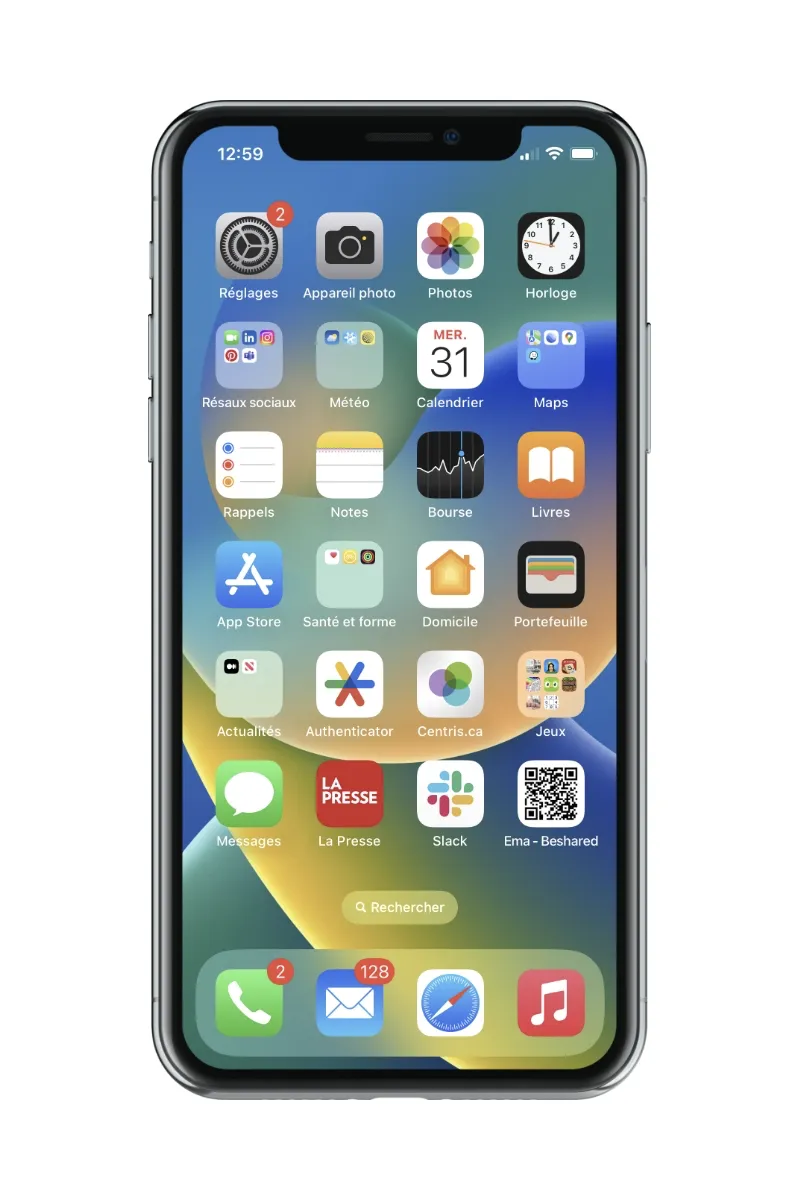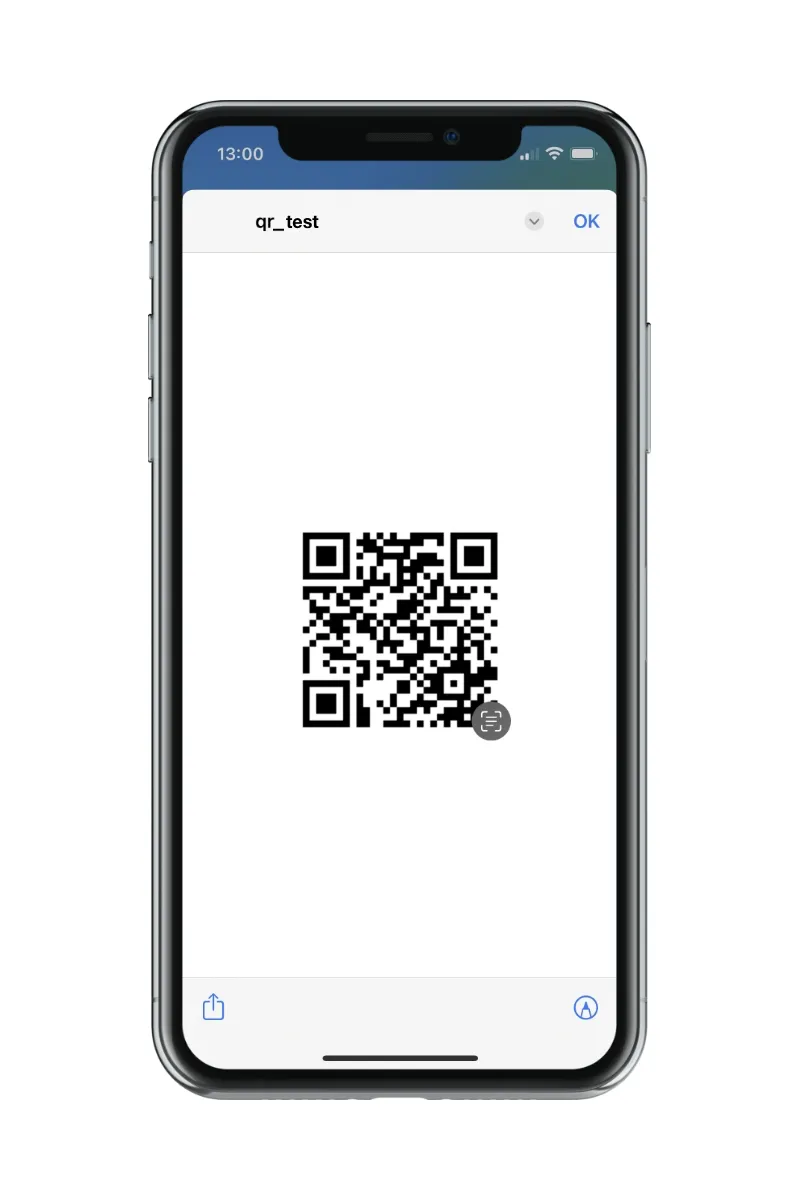How to add my QR code digital business card to my iphone?
Ready to take your networking game to the next level? Say goodbye to the hassle of paper business cards and hello to the convenience of Beshared’s digital QR code. Adding this nifty tool to your phone is a breeze.
1. First thing first, customize your card with your contact info, website, or whatever else you want to share.
2. Once you’ve got your business card looking sharp, click on “Send by email” from the Dashboard list.
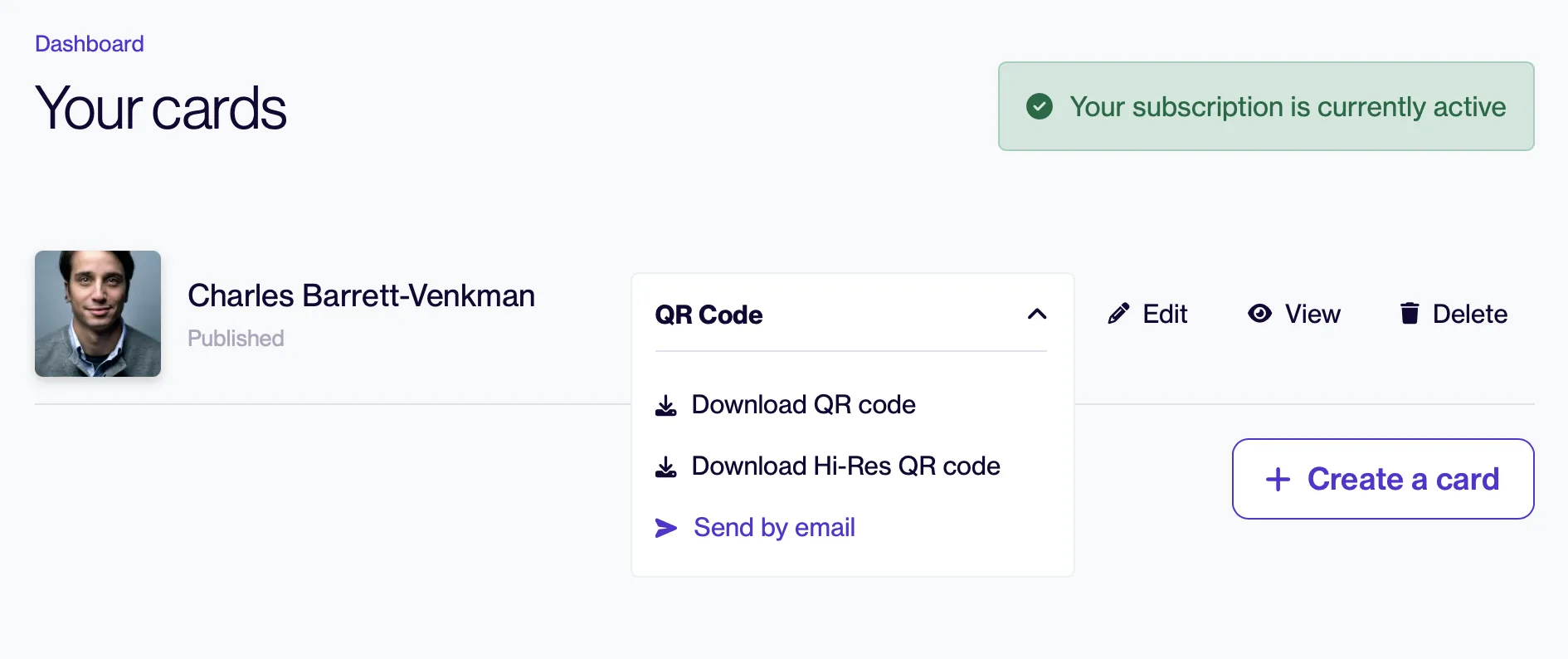

3. Save your QR code to your phone’s photo gallery. And voilà – you’re all set!
The advanced method: Share your virtual business card like a pro:
1. As in the first steps above, download or e-mail your QR code
2. On your iPhone, add the image by holding your finger over the image in the email.
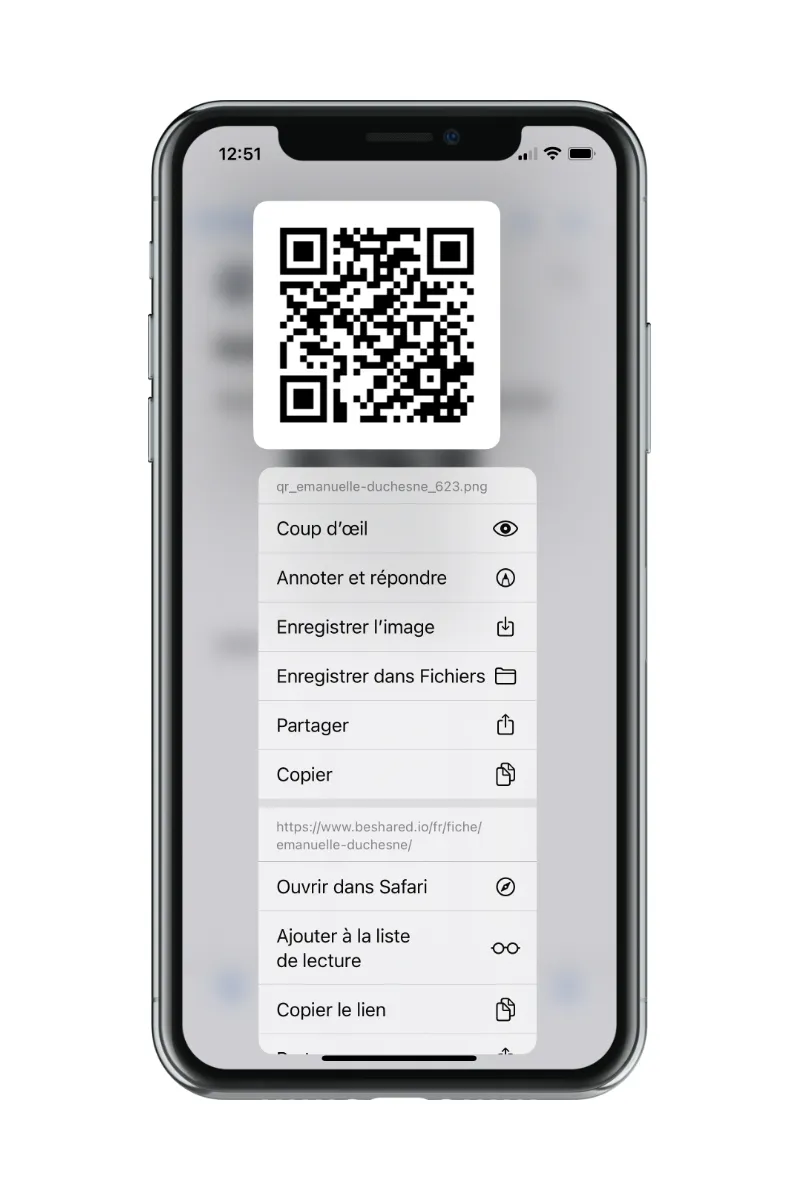
3. From the drop-down menu on the QR code, select “Save image”.
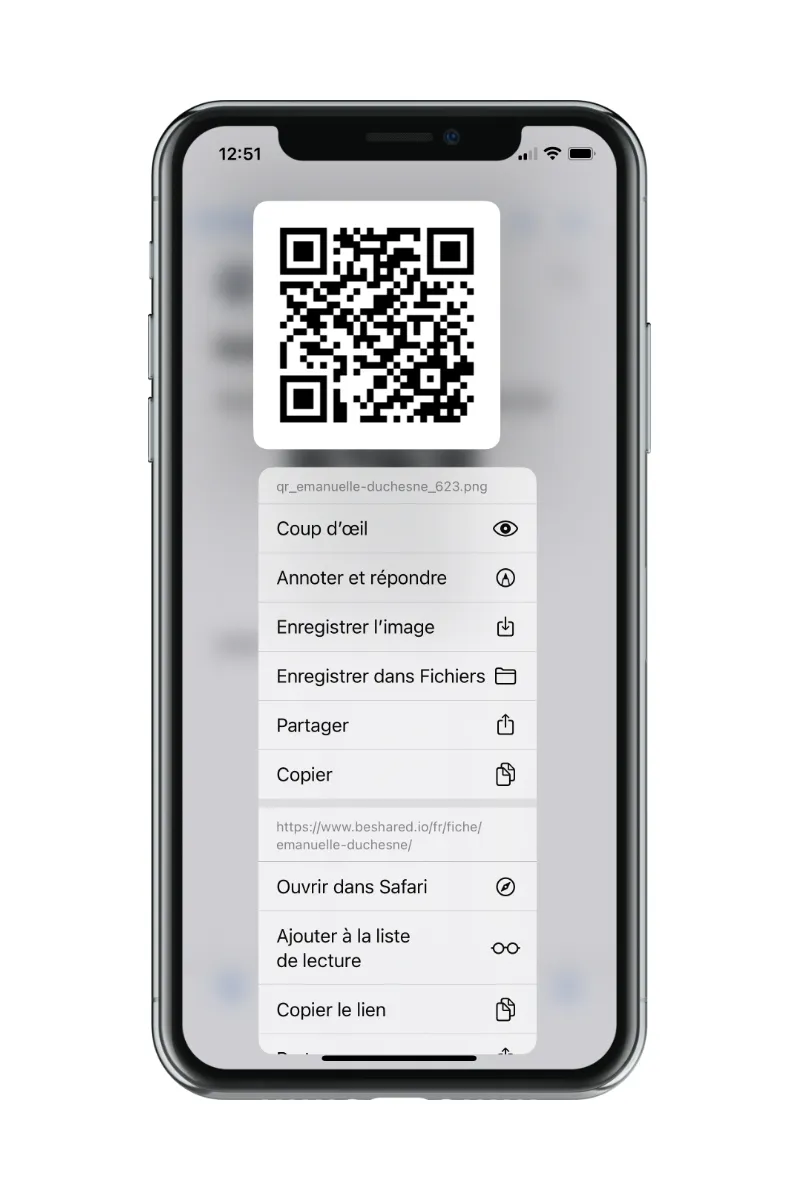
4. In the “Photos” application, create a new album called “Beshared” and select only the image of the QR code previously added.
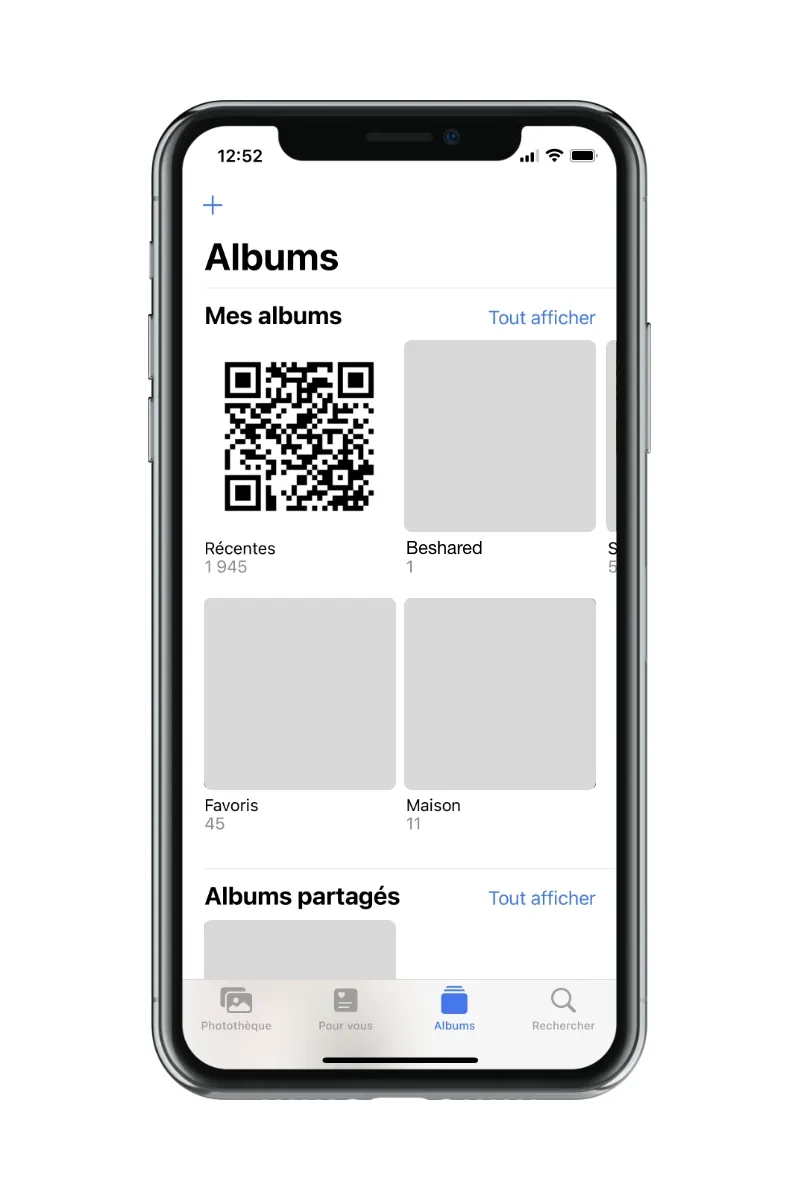
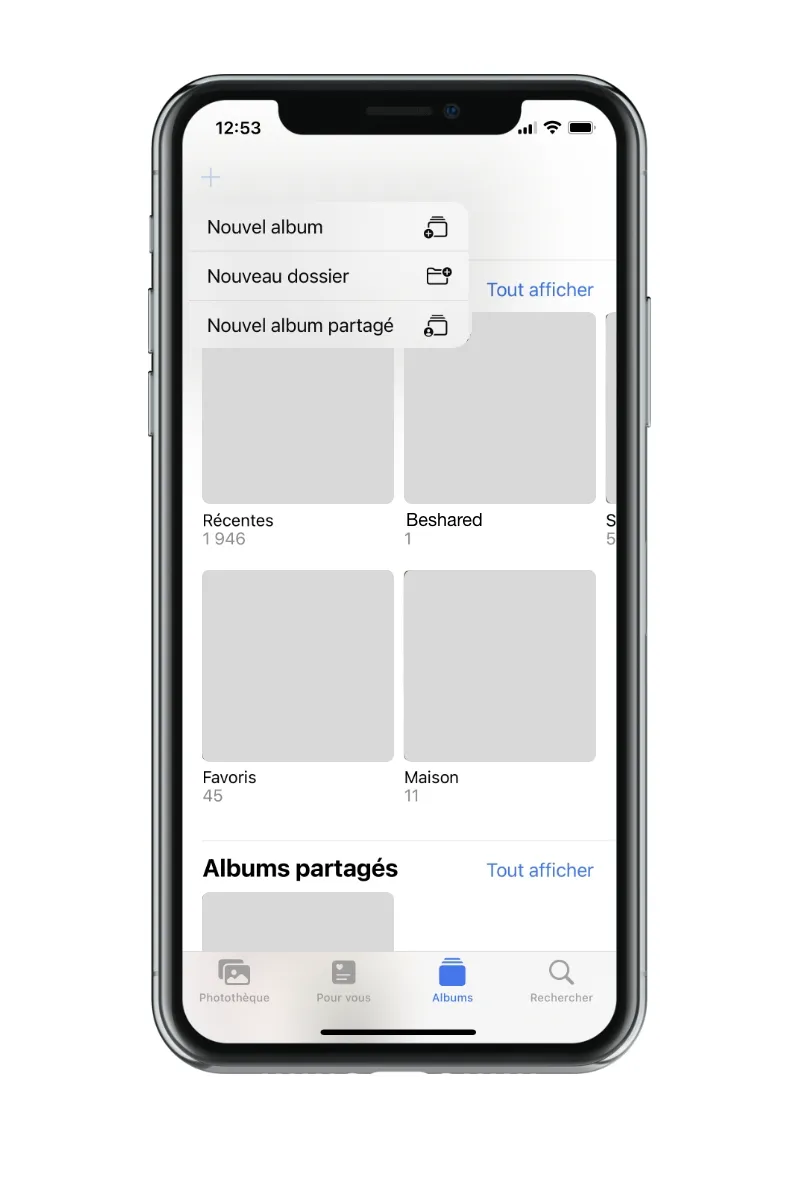
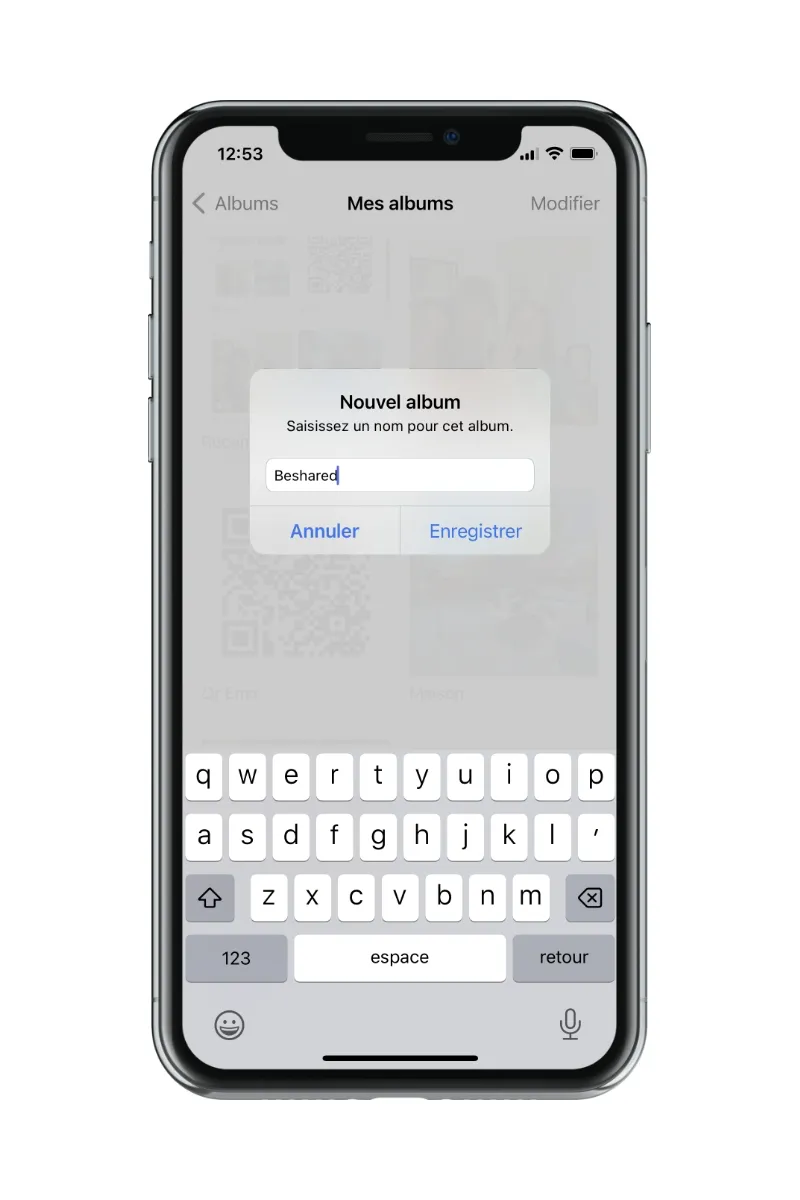
5. In your iPhone’s “Shortcut” application, create a new shortcut with the following actions: “photo search” and “glance”. (N.B. Use the search function!)
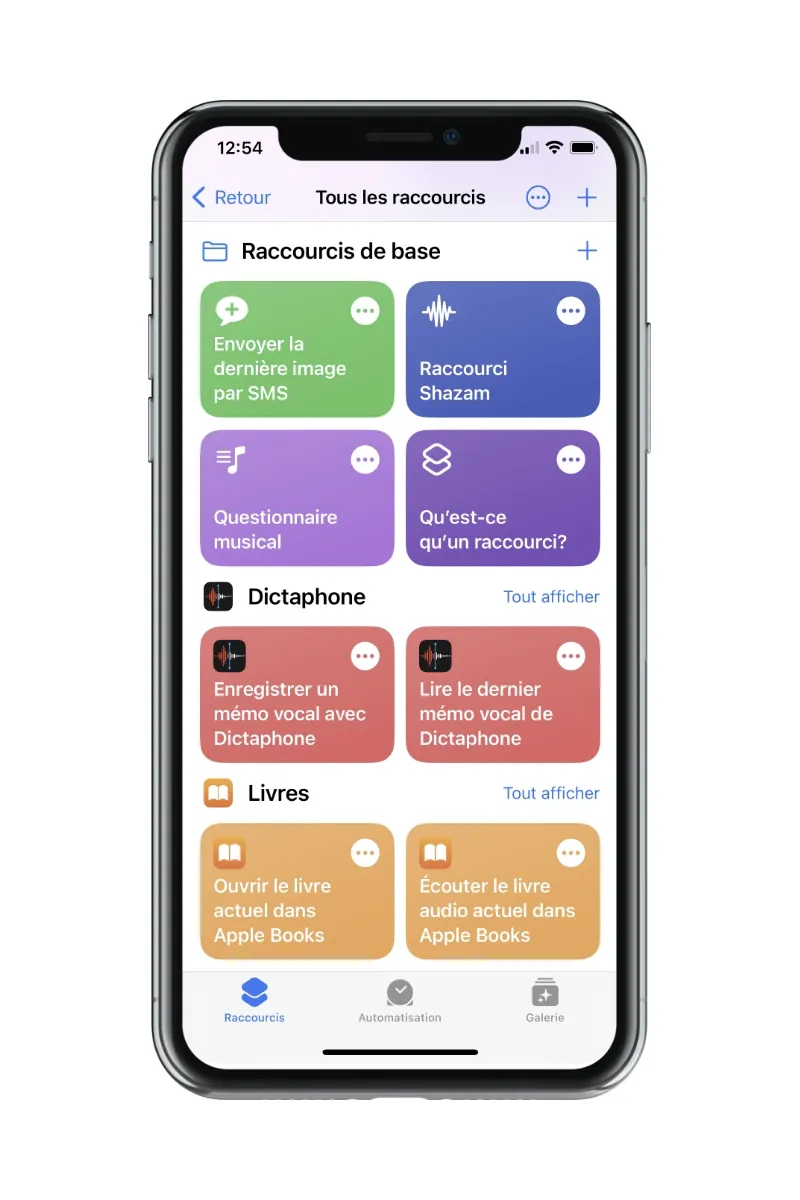
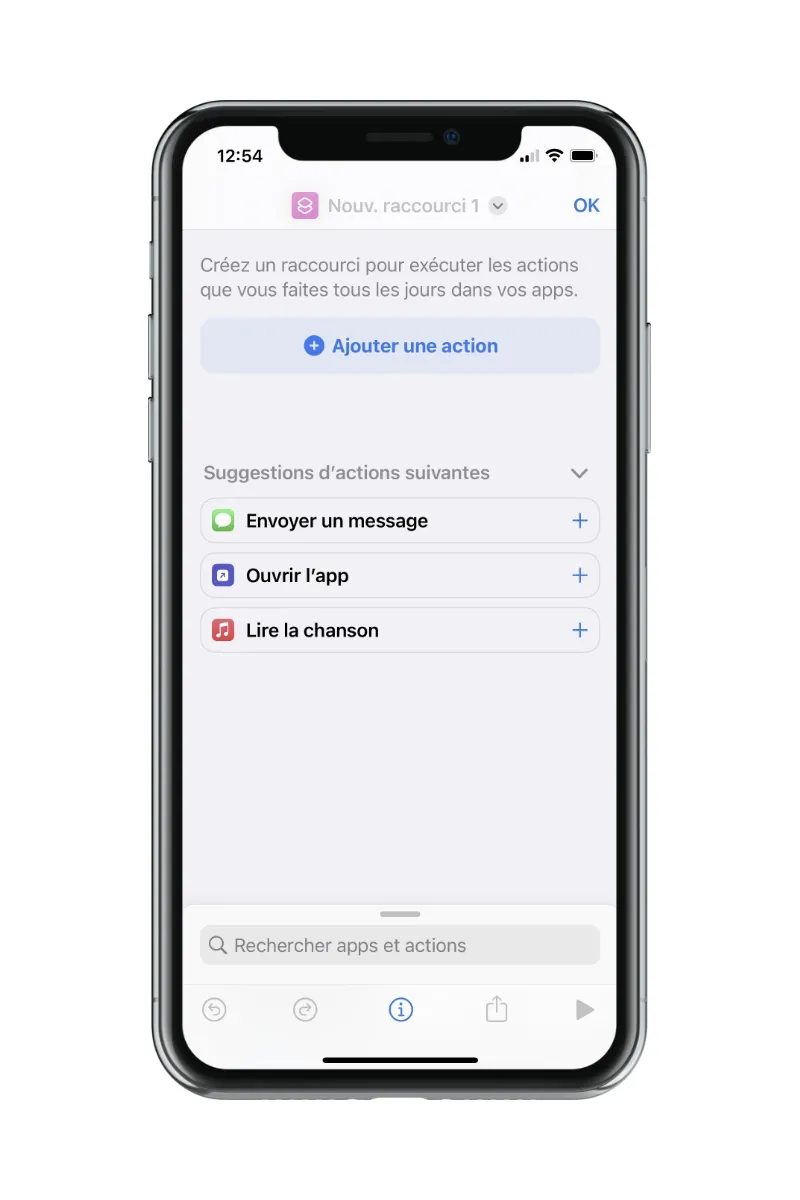
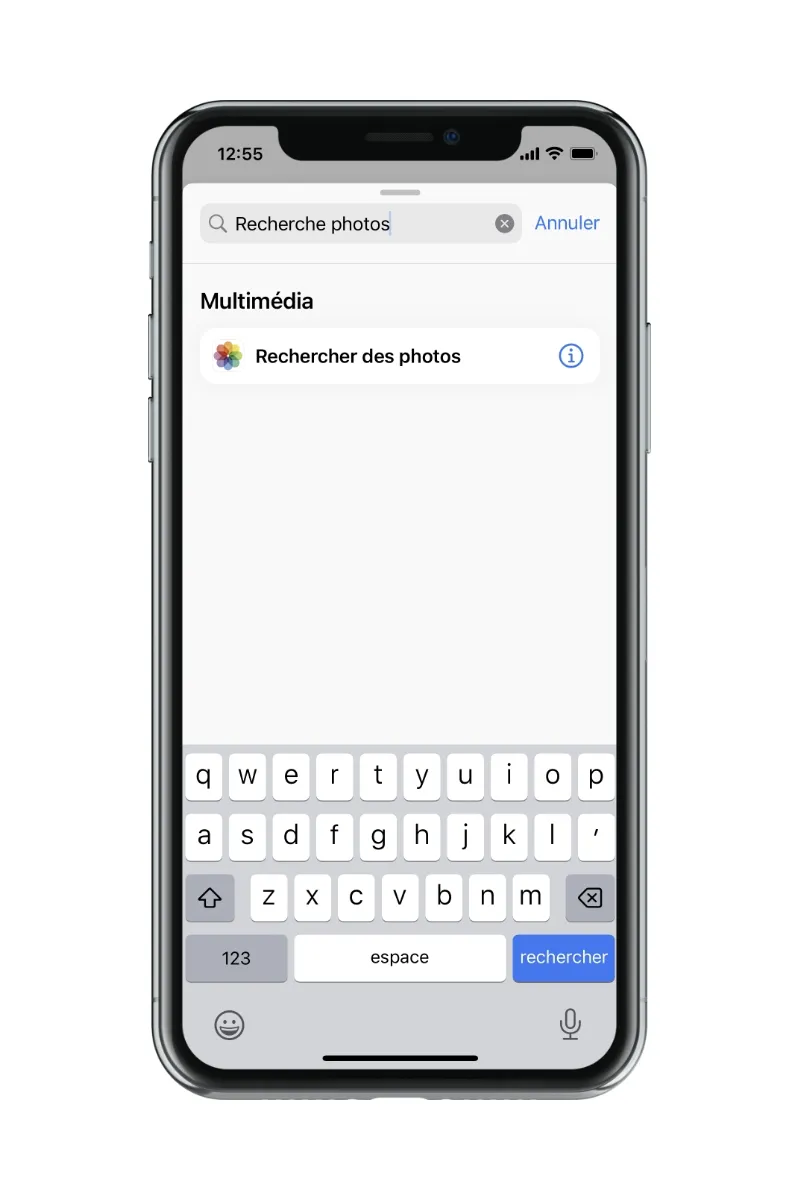
6. When selecting the “search photos” action, create a filter so that the final rule is “Album is Beshared”.
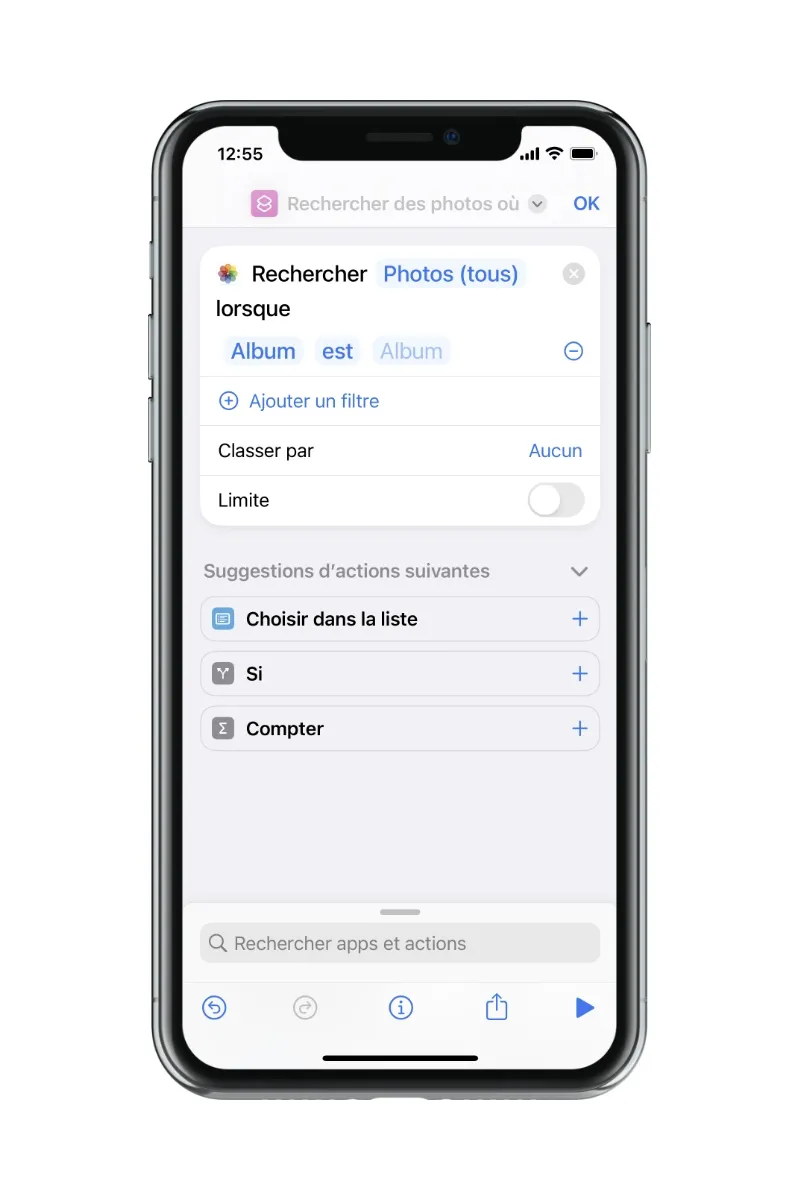

7. Select the grey arrow at the very top of the screen on the new shortcut and choose the “Add to home screen” option.

8. On the Home screen, find your new shortcut and click on it to test it.